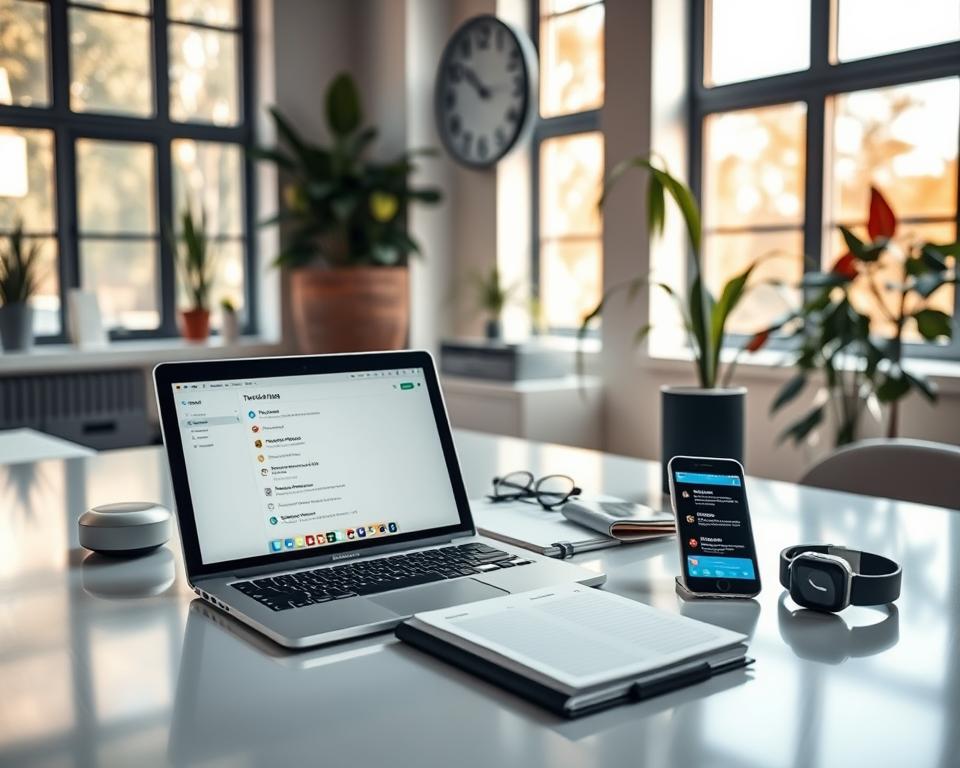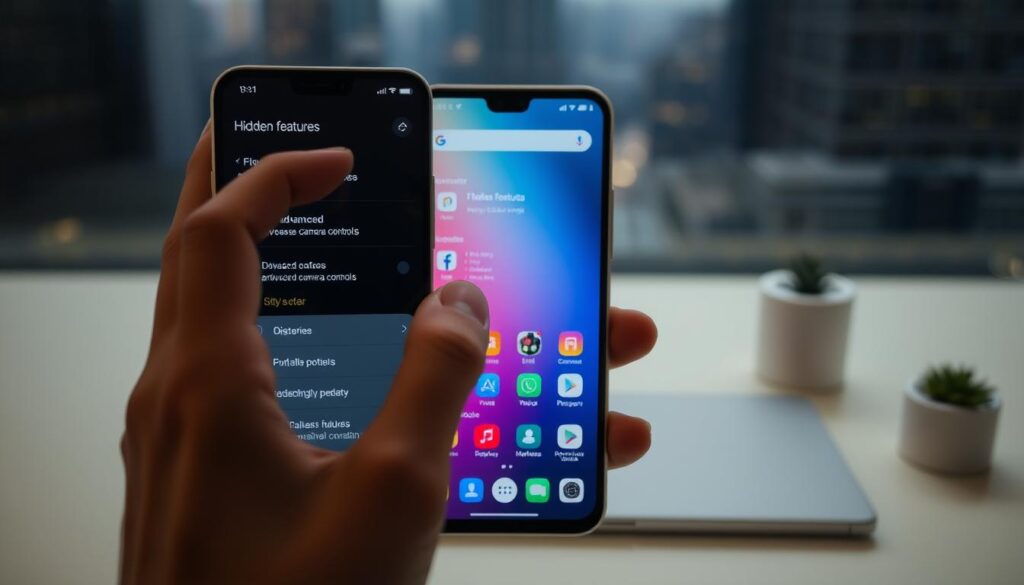Anúncios
Ever wonder why small habits cost you so much time? That question guides this short, practical intro to a curated list of lesser-known tools that cut busywork and help you focus on real priorities.
You’ll get a plain-English roundup of each app, with real examples and current pricing where relevant.
Expect clear notes on how each app saves you time and mental energy. We highlight standout features, show where an app shines, and point out trade-offs like limited free tiers or learning curves.
This section sets the tone: test the tools, start with quick wins, and consult official pages for the latest details.
By the end, you’ll know which app or tool fits your calendar, email, or project flow so you protect hours each week and keep your routine calm.
Introduction: why useful productivity apps matter right now
Think of useful productivity apps as toolbox items that remove small but constant time sinks. They don’t promise miracles. They quietly cut repetitive steps like manual transcription, copy-pasting, and calendar wrangling so you get more focus for real work.
The reality of modern routines: less busywork, more focus
You juggle messages, meetings, and documents across devices. A few well-chosen tools can return hours each week and make your day feel calmer.
How we picked: hands-on testing, reliable sources, and current features
Our approach: dozens of hours testing, checking recent updates, and favoring reliability and integrations over hype.
“Many options start free, so you can try them risk-free and upgrade only if they earn a place in your routine.”
- We prioritized clear features and real workflows.
- Examples include Zapier, IFTTT, Otter.ai, Fireflies, Calendly, and Reclaim.
- Focus on apps that give you fast access and respect attention.
Useful productivity apps you haven’t tried yet
A few targeted changes—like a simple blocker or an automation trigger—can free time fast.
Start with quick wins: add a lightweight blocker or a single automation to stop repetitive steps today. These small moves save time without forcing a full overhaul.
Layer in deeper workflows only when you spot repeat patterns, such as sending the same updates across tools. At that point, a more robust integration pays off.
Quick wins vs. deep workflows: choosing the right tool for the job
Simple options first: try IFTTT or Shortcuts for beginner automation. They give immediate wins with low setup cost.
When to scale: move to Zapier if you need business-grade integrations across multiple services.
- For meetings, Otter.ai and Fireflies capture notes and action items so you can stay present.
- On distraction-heavy days, use StayFocusd or Freedom to block tempting sites.
- If your browser is messy, Workona groups tabs by project so you find things faster.
Let need guide your choice: pick the minimal features that solve your tasks and avoid stacking too many options at once. Revisit your selections monthly—your time demands will change, and the right mix evolves with them.
Automation helpers that move info for you
Let rules do the busywork: simple automations free up real hours each week so you can focus on higher-value work.
IFTTT and Shortcuts: personal triggers that save hours
IFTTT (If This Then That) runs on the web and starts free. Use it to link personal services and stop copying items by hand.
Shortcuts is native to iPhone and iPad and runs on-device. Trigger actions from alarms or taps, like starting a podcast when your alarm stops.
Zapier: business-grade workflows and integrations across your stack
Zapier is web-based and built for multi-step business flows. It connects CRMs, project tools, and email platforms so work moves without manual effort.
Real example: turn new purchases into tasks, emails, and CRM updates
Try this flow: when a customer completes a purchase, Zapier adds them to Mailchimp, creates a fulfillment task in Asana, and sends a confirmation email.
- Start with one automation that saves measurable time each day.
- Map inputs and outputs first so fields land where you expect.
- Test with sample data and review logs; check permissions and official security pages before connecting sensitive accounts.
Meeting notes without the typing
Let transcripts take the typing load so you can focus on decisions and next steps.
Otter.ai captures live meeting audio and turns it into searchable notes, so you stop typing and start acting.
The free Otter plan gives you 300 live transcription minutes per month and three prerecorded uploads (up to 30 minutes each). The Pro plan is $16.99/month for 1,200 live minutes and 10 uploads per month. Searchable transcripts speed up handoffs and make finding quotes easy.
Fireflies for action items and AI recaps
Fireflies records calls, transcribes them, and flags action items, questions, and topics so follow-ups are clear. A free tier includes unlimited transcriptions with limited AI summaries; paid plans start around $10/user/month when billed annually.
- Pair either app with your task manager to auto-create follow-ups.
- Mark key tasks during calls so your team leaves with owners.
- Expect occasional transcription errors with accents or crosstalk; always skim before sharing.
“Test both on a low-stakes call to compare accuracy, integrations, and workflow fit.”
Tip: Review security and retention settings and check plan limits on each vendor’s official site before connecting sensitive accounts.
Focus and attention tools for distraction-heavy days
If your attention scatters across tabs and chats, the right tools can reclaim hours for real work.
Start by seeing where your time goes, then add blockers and live sessions to protect focus.
RescueTime for time patterns and tracking insight
RescueTime runs quietly in the background and shows how you spend time across web pages and apps. Plans start at about $12/month and include categories, goal-setting, and weekly reports.
Use those reports to spot your most focused hours and schedule deep work when you’re naturally sharper.
Freedom and StayFocusd to block websites and apps
Freedom blocks distractions across devices. It costs about $3.33/month billed annually or $8.99/month billed monthly; a lifetime option exists. Create multiple blocklists for different modes—deep work, email triage, or light research.
StayFocusd is a free Chrome extension that caps or schedules time on specific sites. Use it for short daily limits or rigid schedules during your peak hours.
Caveday for guided deep work with human accountability
Caveday runs live, facilitated focus sessions with built-in breaks and coaching. Memberships start around $19.99/month and include a free trial. If you struggle to start or stick with long blocks, live sessions add accountability and structure.
- Try a blocker during your peak focus window and save nonessential browsing for lower-energy times.
- Review weekly reports to see which options actually help, then tweak limits.
- Keep it flexible: lighter blocks on meeting-heavy days, deeper blocks when your calendar is open.
“Test each tool for a week and check the vendor pages for current pricing and feature details.”
Email, messaging, and meeting scheduling that respects your time
Pick tools that match how your team actually communicates. Preferences vary, so try lightweight options first and check pricing on official sites before committing.
Calendly and Reclaim to book and protect your calendar
Calendly removes back-and-forth by sharing a booking link that only shows real availability. A free tier exists; paid plans start near $12/month.
Reclaim defends your calendar by auto-scheduling tasks, habits, and deep work blocks and reshuffling when conflicts appear. It has a free tier and plans from about $8/user/month.
Canary Mail, Spark, and SaneBox to triage and reply faster
SaneBox moves low-priority email out of your main view so you focus on what matters; plans start around $7/month.
Spark is free and adds snooze, shared drafts, and quick-reply templates. Canary Mail offers a clean interface and AI features on its free tier to speed replies.
Slack and Pumble for async chat, calls, and integrations
Both Slack and Pumble support channels, DMs, and calls. Pumble’s free plan includes unlimited history and integrations like Calendly and Zoom, which keeps updates out of your inbox when set up right.
- Share a Calendly link to cut scheduling threads.
- Let Reclaim carve out focus blocks and move them when needed.
- Use SaneBox to sweep noise from your inbox automatically.
- Segment inbox views for clients vs. internal threads to reduce context switching.
- Set chat notification windows and pipe calendar invites into a single channel.
“Choose one scheduling flow and one inbox rule to test for two weeks; preferences vary by team.”
Project and task management without the bloat
Good management starts by matching a view—list, board, or timeline—to the way you plan and deliver work. Choose the view that reduces steps and keeps people accountable.
Asana, Trello, and Teamwork for lists, boards, and milestones
Asana works when you want tasks in clear lists with due dates. Add an optional timeline when cross-team visibility matters.
Trello shines for simple boards where cards move from To-Do to Doing to Done. Use it if you want low friction and fast adoption.
Teamwork fits SMBs that need milestones and client-friendly updates. It keeps delivery dates visible without heavy setup.
Wrike, Zoho Projects, and GanttPRO for visibility and timelines
Wrike gives dashboards, permissions, and integrations when many teams need one source of truth.
Zoho Projects is budget-friendly and has a free tier, so you can pilot a small plan before a full rollout.
GanttPRO makes Gantt charts approachable so you can map dependencies and track critical paths quickly.
“Start with templates or a lightweight structure, then enable advanced features only when they’re truly needed.”
- Pick lists for checklists and recurring tasks.
- Pick boards for flow-based work and visual queues.
- Pick timelines for deadline-driven projects with dependencies.
Keep the setup lean. Too many fields slow entry and reduce adoption, especially for people who don’t manage projects full time.
Visual collaboration when text isn’t enough
A shared canvas turns scattered notes into a single plan you can act on. Visual tools speed understanding and cut the back-and-forth that slows teams down.
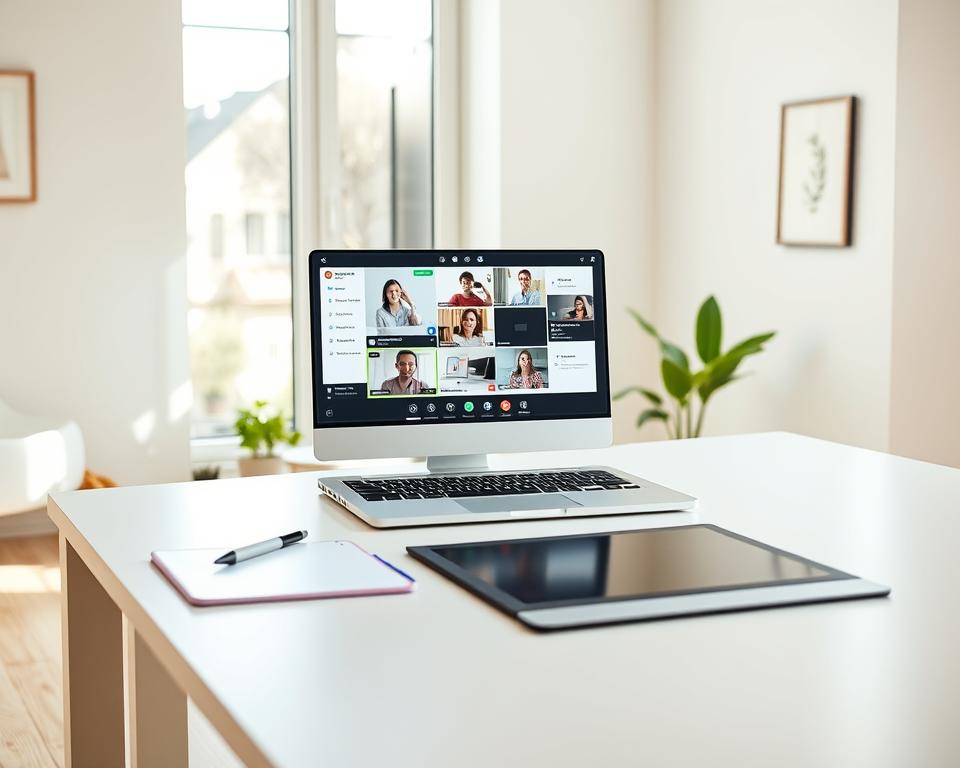
Miro for whiteboards, mind maps, and live collaboration
Miro gives you a large, shared whiteboard for mapping ideas, flows, and notes in real time.
Use mind maps for product ideas or sprint planning to reveal dependencies at a glance. Try Miro’s built-in audio and video calls to discuss changes without switching tools.
Airtable to structure projects with flexible views and templates
Airtable turns lists into relational bases so you track items, owners, and deadlines in one place.
Start from a template like a content calendar or product catalog, then switch between kanban, grid, and calendar views to match how you work on the web.
- Use Miro for brainstorming and live demos so everyone sees the same canvas.
- Use Airtable bases to convert boards into actionable records with custom fields.
- Invite collaborators with permissions and archive old boards to keep the interface fast.
“Visual boards and structured bases together cut review time and make handoffs clearer.”
To-do list and personal planning apps you’ll actually open
Choose tools that make checking off items feel fast, not fiddly. A good to-do list should nudge you toward action, not add more work.
Todoist: simple, powerful lists
Todoist balances clean lists with scale. Use it when you want a fast inbox for tasks that grows into filters, labels, and integrations.
TickTick: tasks, habits, and calendar view
TickTick combines task tracking with habit tools and a built-in calendar. Premium is $35.99/year and adds the Eisenhower matrix and reminders. Pick TickTick if you like one view for your day.
Sunsama: time blocking and daily rituals
Sunsama guides daily planning, estimates, and an end-of-day review. It links with Toggl and Apple Calendar. Choose it when you want to protect focused time and build a shutdown ritual.
Habitica: gamified habits for low-motivation days
Habitica turns recurring items into a game. Subscriptions start at $4.99/month. Use it to nudge consistency when streaks matter more than perfect tracking.
- Start with one list and a few priorities.
- Sync selectively with your calendar to protect time.
- Reassess weekly and keep reminders reasonable.
“Pick the simplest tool that fits your routine and stick with it for two weeks.”
Time tracking for billing and better estimates
Clocking work briefly each day helps you catch creeping scope before it costs you. Time tracking becomes useful when you need accurate invoices, better estimates, or early signs that a project is drifting.
Toggl Track: fast start and generous free tier
Toggl Track gets you going in seconds—hit the timer and categorize later so you don’t lose momentum. The free plan covers up to five users; paid plans start around $9/user/month billed annually and add advanced reports for team management and compliance.
Harvest: billable hours and client-focused reports
Harvest ties hours to clients and budgets. It’s a natural fit if you invoice by the hour and want project-level visibility. Start free, then pick a paid tier when you need deeper cost tracking and invoicing tools.
- Use time tracking when you need accurate invoices or better estimates.
- Set simple categories first: client, project, task. Refine over time.
- Review weekly reports and export summaries each month to compare against plan.
- Avoid tracking every minute; focus on categories that inform pricing and forecasting.
“A light tracking habit improves estimates without feeling like micromanagement.”
Want a broader comparison? See this best time tracking roundup to help you pick the right app for your team and year ahead.
Docs, signatures, and writing polish in fewer clicks
When signatures and clear copy slow you down, lightweight tools speed the whole flow.
DocuSign for quick, secure e-signatures on the go
DocuSign lets you sign documents from your phone or laptop without printing or scanning. The mobile app supports free signing; plans that let you send and track start around $10/month. Store completed files securely and review identity verification options if your industry requires them.
Grammarly as a writing assistant beyond spellcheck
Grammarly works across the web and on desktop to suggest grammar, spelling, and tone edits. Set goals for formal or casual voice and use it to tighten emails, internal notes, and short docs. Keep originals and accept only edits that preserve meaning.
- Sign on the spot to cut turnaround time.
- Choose a sending plan when you need tracking and templates.
- Use grammar suggestions to match audience and interface tone.
- Combine both tools to reduce manual edits and save time.
“Use secure settings and verify signers before sending sensitive files.”
Capture, scan, and search everything
Turn paper piles into searchable text so you stop hunting for quotes and numbers.
ABBYY FineReader is an OCR-focused app that converts printed pages, screenshots, and old scans into editable files. It shines on complex layouts and faded text where lighter tools fail. The Windows screen capture utility pulls text from any visible content so you avoid retyping.
Key features: accurate OCR, batch processing, and a screen grab tool for fast capture.
- Use FineReader to turn paper or image-based documents into editable text quickly.
- Batch-process archives like contracts or research clippings to save serious time.
- Organize outputs into notes or a knowledge base so items are easy to find.
- Keep originals for quality checks and compliance, and review names and figures after OCR.
- Store processed files in searchable folders so your team gains web access fast.
“Extract text from any screen and move on—no retyping required.”
Plans start near $99/year. Try one workflow: scan a backlog, run batch OCR, then add results to your team’s search index. You’ll keep better access to information and protect time for real work in your day.
Notes, diagrams, and creative boards for clearer thinking
A clear note or diagram turns messy thoughts into next steps in minutes. Use the right tool to capture an idea, sketch a flow, or build a visual brief so you spend less time remembering and more time doing.
Apple Notes is perfect for quick capture on iPhone and Mac. It’s free across Apple devices and gives web access via iCloud when you need portability.
Joplin is an open-source note app that supports Markdown and cross-platform syncing. Choose local storage or Joplin Cloud if you want control and to avoid platform lock-in.
Diagrams and visual boards
Lucidchart handles clean diagrams, org charts, and user flows. Use its templates and multi-user edits to map processes with your team.
Milanote is built for mood boards, story planning, and creative briefs. Drag-and-drop images or short videos, start from templates, then link boards back to project docs.
- Start with a simple notebook structure and pin key notes for fast access.
- Use Lucidchart or Milanote templates to save setup time.
- Keep boards lean—add images or videos sparingly so your ideas stay clear.
“Choose open formats when possible to avoid being locked into one interface.”
Tab and information overload, tamed
Tab clutter steals minutes every day; put groups of related tabs into tidy workspaces instead.
Workona organizes browser tabs into spaces so you open everything for a project at once. The free plan includes up to five workspaces. The Pro plan runs around $7/month, with team and enterprise versions if you need shared folders and admin controls.
Use search across spaces to jump to the right tab when priorities shift. Keep only active spaces open and archive finished work to protect performance and keep the interface clear.
- Name spaces clearly (client-project-phase) so teammates recognize context fast.
- Review spaces weekly and close stale tabs to reclaim time and speed.
- Combine Workona with a blocker during research sessions to limit detours on the web.
“Organize by outcome, not by habit — you’ll stop hunting and start doing.”
Check your browser version and extensions when you choose options or upgrade your plan to ensure compatibility with your team’s workflow.
Build your stack: integrations, templates, and workflows
Build a compact stack that moves items between your calendar, inbox, and to-do list without extra clicks. Start with clear goals: reduce manual handoffs and keep deadlines visible where you work.
Connect calendar, tasks, and email so work flows to one place
Practical pattern: sync your calendar with tasks so deadlines auto-create task items you’ll actually see during the day.
Route email leads into a CRM and create a follow-up task automatically. That keeps response times tight and reduces lost items.
Starter automation ideas for web, meetings, and projects
Zapier links thousands of services and offers templates to kick-start reliable flows.
- Auto-create Zoom links from bookings and add reminders to your calendar.
- Push saved Slack or Pumble messages into tasks to capture action items.
- Log form submissions to a project board with owners and due dates.
- Use vendor templates to spin up workflows faster and reduce setup time.
Start small: one dependable workflow beats five fragile ones. Document each integration (trigger, action, data fields) for team management and easier troubleshooting.
“Test automations with sample data and check official docs and permissions before connecting sensitive accounts.”
How to choose tools you’ll keep using month after month
Pick tools that solve the handful of daily tasks that eat your attention. Start by naming the top three things you need help with: scheduling, notes, or keeping tasks visible.
Match features to your routines, team size, and budget
Shortlist apps whose features align with your routine and team size so you avoid paying for extras you won’t use. Check integrations with calendar, email, and your project hub to stop manual copy-paste.
Compare plans and model the monthly cost before rollout. Many services offer a free tier or trial—Calendly, Reclaim, Otter, Trello, Slack, Pumble, and Toggl Track are common examples.
Test drive: start free, check the interface, then scale
Start on a free plan or trial. Test speed, reliability, and the interface on your actual devices. Pilot with a small group for one month and document wins and friction.
“If adoption slips, simplify the setup or pick a lighter option.”
- Define the three things you need help with first.
- Shortlist items that match those needs, not every shiny feature.
- Test free plans for a month, then compare real monthly costs.
- Pilot with a small team and collect feedback on time saved and pain points.
- Reevaluate quarterly and prune duplicate options to keep your stack lean.
Conclusion
Close the loop: pick one app to try this week and measure the minutes it returns during real work.
Build gradually: keep your plan simple and aligned with how you already operate. Revisit choices each quarter; the right stack shifts year to year as projects and teams change.
When you compare options, verify pricing, security, and features on official pages before you commit. Share what works with others so experiments scale across the team.
Small setup, clear goals: keep your tools light, protect focus, and retire anything that no longer earns its place. Tools help—your habits do the heavy lifting—so stay curious and keep testing.