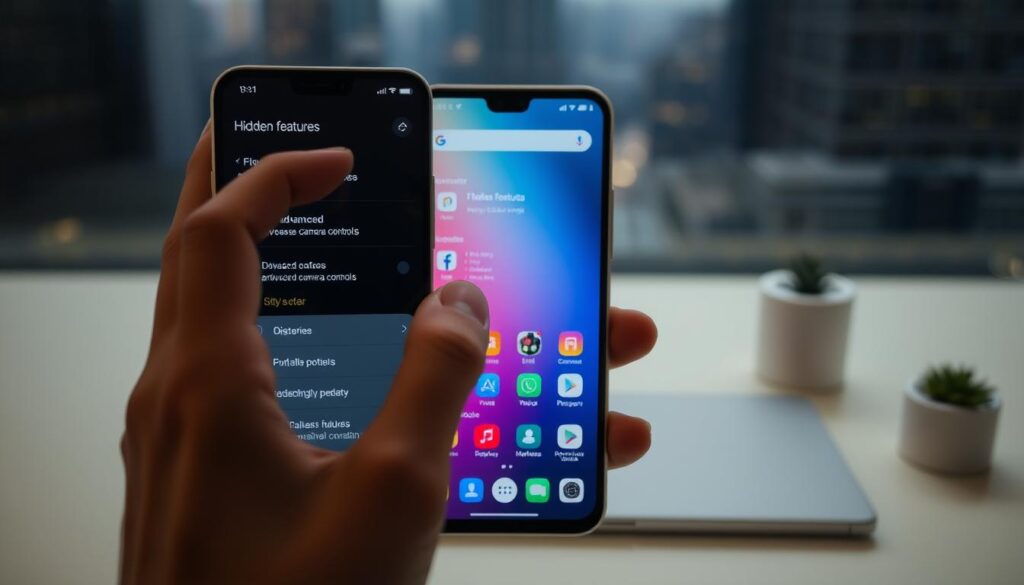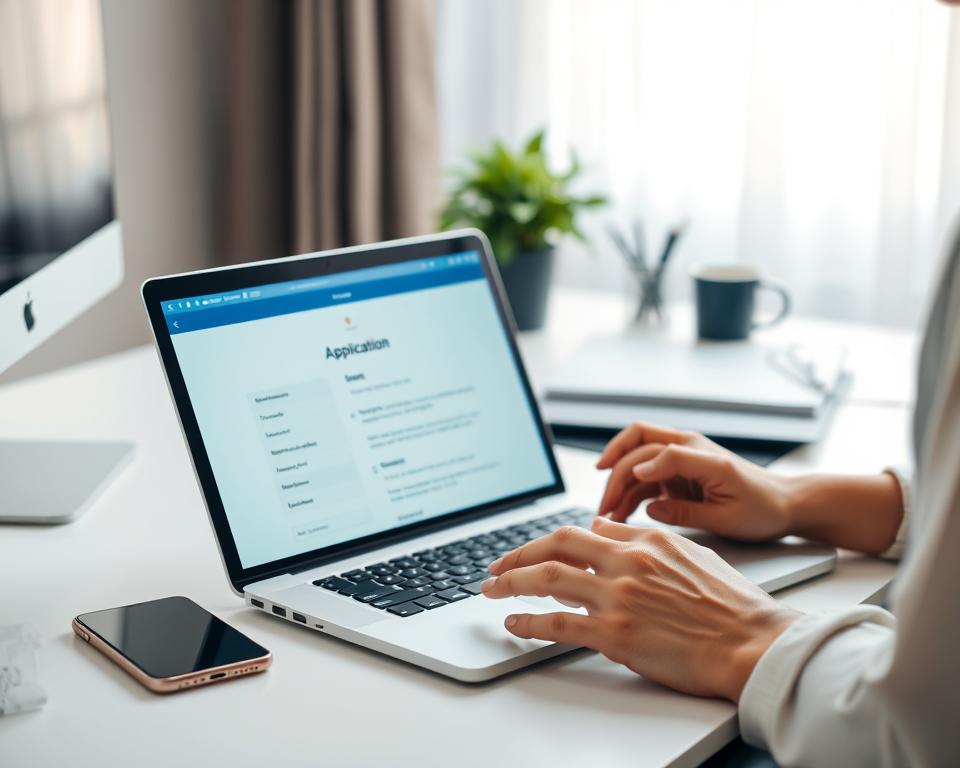Anúncios
Discover how to restore precious images from phones, computers, and memory cards with these proven techniques
Losing photos can feel like losing a piece of your life.
Whether it’s a snapshot of a vacation, a picture of a loved one, or an important screenshot, that sudden realization — “I accidentally deleted it!” — can hit hard. But the good news is: deleted doesn’t always mean gone forever.
In this guide, we’ll explore practical, easy-to-follow strategies to help you recover deleted photos, whether they vanished from your phone, your computer, or even an SD card.
By the end, you’ll have all the tools and knowledge you need to give those memories a second chance.
Let’s dive in — before it’s too late.
📱 How to Recover Deleted Photos on Your Phone
Smartphones are where we store most of our memories these days. Thankfully, they often come with built-in safety nets.
1. Check the “Recently Deleted” Folder (iPhone and Android)
Most phones don’t immediately erase photos. Instead, deleted images are moved to a temporary folder where they’re stored for a limited time (typically 30 days).
For iPhone users:
- Open the Photos app.
- Scroll down to Recently Deleted.
- Tap Select and choose the photos you want to recover.
- Tap Recover.
For Android users:
- Open the Gallery or Google Photos app.
- Tap Library > Bin/Trash.
- Select the photos and hit Restore.
⚠️ Did you already empty your trash? No worries — keep reading.
2. Use Cloud Backup to Restore Older Photos
If your phone is synced with cloud storage (like iCloud, Google Photos, or OneDrive), your images might still be accessible even if you deleted them from the device.
Google Photos:
- Visit photos.google.com.
- Check your Library and Trash folders.
- Download or restore the images.
iCloud:
- Go to iCloud.com.
- Open Photos > Recently Deleted.
- Restore the images you need.
OneDrive or Dropbox:
- Sign in via the app or website.
- Navigate to Photos or Deleted Files folders.
- Recover and re-download your images.
💡Pro Tip: Always double-check your cloud settings. Enabling auto-backup can save your future self a lot of headaches.
3. Recover with Mobile Apps
If the photo is gone from your trash and cloud backups, third-party apps might help recover it — but act fast!
Top photo recovery apps:
- DiskDigger (Android) – Scans internal memory and SD cards.
- Dr.Fone (iOS & Android) – Offers a free scan and preview before purchase.
- PhotoRec (Advanced users) – Open-source tool that works across platforms.
👉 Important: Avoid using your phone heavily before recovery, as new data can overwrite deleted photos permanently.
💻 How to Recover Photos on a Computer
Sometimes it’s not the phone but your computer where the disaster happens. Accidentally emptying your recycle bin or deleting the wrong folder? Here’s how to reverse the damage.
1. Check the Recycle Bin or Trash
Before you panic, look here:
- On Windows: Open the Recycle Bin, right-click on the photo, and select Restore.
- On Mac: Open Trash, drag the file back to your desktop or original folder.
Simple, right? But if you’ve already emptied the bin, it’s time for plan B.
2. Use File History or Time Machine
Modern operating systems come with file recovery features built in.
On Windows:
- Right-click the folder where the image was saved.
- Choose Restore previous versions.
- Browse through snapshots and restore your file.
On macOS:
- Open Time Machine.
- Navigate to the folder where the photo was.
- Use the timeline to go back and restore the file.
These options work only if the features were enabled previously — a great reminder to keep them on!
3. Install Photo Recovery Software
If the photo isn’t in your recycle bin or backups, recovery software might still help.
Popular photo recovery tools:
- Recuva (Windows) – Beginner-friendly and free.
- EaseUS Data Recovery (Windows & Mac) – Fast, reliable, and works with a deep scan mode.
- PhotoRec (Advanced) – Supports multiple platforms and file types.
How to use them:
- Install the software (avoid installing on the same drive where the photo was lost).
- Run a deep scan on the drive.
- Preview and recover the images you want.
⚠️ Avoid saving the recovered photo on the same drive — use an external one to avoid overwriting.
💾 How to Recover Deleted Photos from SD Cards and USB Drives
Memory cards and USB drives are more fragile than you think. Deleting photos or formatting them by mistake doesn’t mean they’re gone forever.
Step-by-Step Recovery:
- Stop using the device immediately. The more you use it, the more likely the data gets overwritten.
- Connect the SD card or USB to your computer using a card reader.
- Use data recovery tools like:
- Recuva
- PhotoRec
- Stellar Photo Recovery
These tools can scan external storage just like they do with hard drives. Be patient — the scan might take time, especially if the drive is large.
🧠 What to Do Before You Lose Photos Again
Now that you’ve (hopefully) recovered your deleted photos, let’s make sure you never go through this stress again.
1. Turn on Auto-Backup
Set your phone or computer to automatically back up photos to the cloud. Here’s how:
For Android:
- Open Google Photos > Settings > Backup & Sync.
- Enable the feature and connect to Wi-Fi.
For iPhone:
- Go to Settings > Photos > iCloud Photos.
- Toggle on Sync this iPhone.
For Computer:
- Use OneDrive, Dropbox, or Google Drive to auto-backup folders like Pictures.
2. Use External Backups
Don’t rely only on the cloud. External hard drives and USB sticks are perfect for storing photo backups, especially for large collections.
Set a reminder to:
- Backup photos monthly or weekly.
- Store copies in different physical locations.
3. Organize Your Photos
Being organized can help you avoid accidental deletions in the first place.
Tips:
- Use folders by date or event.
- Regularly delete duplicates.
- Use apps like Gemini Photos or Duplicate Cleaner.
🛑 Final Thoughts: Act Fast, Think Smart
Losing photos is heartbreaking, but it’s not always final.
Whether you use the “Recently Deleted” folder, cloud backups, or recovery software, the sooner you act, the better your chances of getting those pictures back.
Let me ask you:
📸 Which memory would hurt most if you lost it right now?
Maybe a wedding photo? A child’s first step? A special trip?
Now imagine getting it back. Worth trying, right?
🧰 Summary Checklist: Recover Your Photos Now
✅ Check Recently Deleted folders
✅ Explore cloud backups (Google Photos, iCloud)
✅ Use recovery apps or software
✅ Avoid overwriting deleted data
✅ Set up automatic backups
✅ Backup to external drives
✅ Stay organized
Still have questions or need help with a specific case?
Drop a comment or share your story — we’d love to help!
And if this article helped you recover even one photo, don’t forget to share it with someone who needs it too.
Your memories matter. Let’s make sure they stay safe.