Anúncios
If you’re looking to recover deleted photos from phone, you’re not alone. Losing precious memories can be frustrating, but don’t panic.
With the right steps, there’s a good chance you can get those photos back—especially if you act quickly.
Let’s dive into the most effective recovery strategies that anyone can follow, whether you’re using Android or iPhone.
Why Recovering Deleted Photos Is Possible
When a photo is deleted, your phone doesn’t immediately erase it—it simply marks the space as available. This means the photo may still be there, waiting to be recovered, as long as no new data overwrites it. ⏳
That’s why acting fast is crucial if you want to recover deleted photos from phone successfully.
First Stop: Your Phone’s Trash or Recently Deleted
Start here—it’s the easiest fix.
On Android
Most Android devices have a Trash or Bin inside their gallery apps:
- Open your Gallery or Google Photos app.
- Go to Trash or Recently Deleted.
- Select the photos and tap Restore.
Items stay here for around 30 days before permanent deletion.
On iPhone
iOS makes this easy too:
- Go to the Photos app.
- Scroll down to Recently Deleted under Albums.
- Select and recover your photos.
If your photos were deleted recently, this should do the trick. ✅
Restore from Cloud Backup (If Enabled)
If you had backups enabled, you’re in luck.
For Android
Photos may have been automatically saved to services like:
- Google Photos
- OneDrive
- Samsung Cloud
Open your cloud app, check if the images are there, and re-download them.
For iPhone
iPhones that use iCloud Photo Library often back up automatically. You can:
- Sign in to iCloud via Settings.
- Check if the photos are in your photo library.
- Restore from an earlier backup if needed.
Use Specialized Recovery Tools
If the basic methods don’t work, it’s time to dig deeper.
For Android
You can try apps like:
- DiskDigger: Scans internal storage and SD cards.
- Photos Recovery: User-friendly with deep scan options.
Or, connect your phone to a computer and use tools like:
- EaseUS MobiSaver
- Dr.Fone
- Stellar Data Recovery
- Disk Drill
These tools often allow previews before recovery, though some features may require a paid version.
For iPhone
Since iOS limits direct access to storage, desktop tools are the best route:
- iMyFone D-Back
- PhoneRescue
- Disk Drill for iOS
These tools can extract lost photos without needing to restore the entire phone.
Important: Stop Using Your Phone
If your photo isn’t in the trash or cloud, stop using your device immediately.
Why?
Every new photo, app, or download increases the risk of overwriting the deleted data—making recovery much harder or even impossible. 😬
Know the Limits Before You Start
While recovery is often possible, here are some caveats:
- Trash folders usually keep items for only 30 days.
- Deep scan tools may not recover overwritten files.
- iPhones are more restrictive due to file system security.
- Most recovery apps offer free scans, but charge for full recovery.
Pro Tips to Avoid Losing Photos Again
Once you’ve recovered your photos—or if you’re just being cautious—here’s how to stay protected:
- Enable auto cloud backups (Google Photos, iCloud, etc.).
- Use a recovery app in advance, like Dumpster or DiskDigger.
- Back up photos manually to an external drive or computer.
- Review trash settings—increase retention time if possible.
A few minutes of prevention now can save hours of stress later. 🧘
Quick Checklist for Photo Recovery
| Step | Action |
|---|---|
| 1️⃣ | Check Trash or Recently Deleted folder |
| 2️⃣ | Try cloud backups (Google, iCloud, etc.) |
| 3️⃣ | Use recovery apps or software tools |
| 4️⃣ | Stop using the phone until recovery is complete |
| 5️⃣ | Backup recovered files to safe locations |
DiskDigger: Quick and Lightweight Recovery
DiskDigger is one of the most popular Android apps for photo recovery. It works without root for basic scans, but deep scans require additional permissions.
How it works:
- Open the app and tap “Scan basic photo files”.
- It scans internal and external storage for recoverable images.
- You can preview and restore selected photos.
Strengths:
- No root required for basic scan.
- Lightweight and easy to use.
- Fast scanning for recent deletions.
Limitations:
- Full recovery requires root access.
- Focused only on photos (not ideal for videos or files).
Best for users who just deleted their photos and want a fast solution. 📷

DiskDigger
Photos Recovery: Focused on Simplicity
Photos Recovery is built specifically for retrieving deleted images from Android devices.
How it works:
- Scans internal and SD card storage.
- Organizes recoverable images by folder.
- Allows one-tap recovery.
Strengths:
- Clean, modern interface.
- Previews before restoring.
- Optimized for fast performance.
Limitations:
- May not recover older data.
- Advanced features require in-app purchase.
Perfect for users who want an easy, photo-only recovery app.
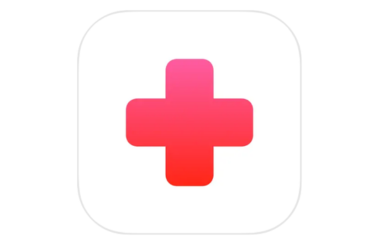
Photo Recovery
EaseUS MobiSaver: Deep Recovery from PC
EaseUS MobiSaver is a desktop tool for recovering data from Android and iOS devices. It’s ideal when mobile apps don’t deliver results.
How it works:
- Connect your phone to a computer.
- Launch a full device scan.
- Preview and selectively recover photos and files.
Strengths:
- Recovers various data types.
- Compatible with both Android and iPhone.
- Offers file preview before restoring.
Limitations:
- Requires a computer.
- Free version has limited recovery options.
Recommended if you need more control and deeper scans. 🛠️
Dr.Fone: Premium Experience, Powerful Results
Dr.Fone offers one of the most comprehensive toolkits for mobile data recovery, supporting both Android and iOS.
How it works:
- Connect device to PC and launch a scan.
- Recover photos, videos, messages, and more.
- Also includes tools for transfer, backup, and system repair.
Strengths:
- Modern, user-friendly interface.
- Wide range of recovery and utility tools.
- High recovery success rate.
Limitations:
- Requires payment for full features.
- Some functions need root or jailbreak.
Best for users who want a full recovery suite with extra features.
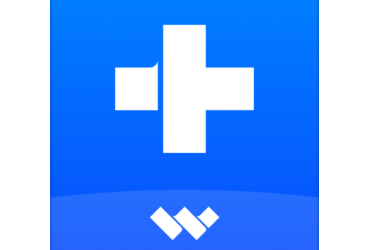
Dr.Fone
Disk Drill: Efficient and Easy to Use
Disk Drill balances simplicity and power, offering support for Android and iPhone.
How it works:
- Connect your device to PC.
- Run the scan to identify deleted images.
- Preview and restore photos with a few clicks.
Strengths:
- Clean and intuitive interface.
- Effective for recent photo loss.
- Available for both major platforms.
Limitations:
- Limited functionality in free version.
- May need root access on Android for deep recovery.
Great for users who need quick, no-fuss recovery. ✅
iMyFone D-Back: Built for iPhone Recovery
iMyFone D-Back is a dedicated iOS recovery tool tailored for iPhone users.
How it works:
- Install on PC or Mac and connect your iPhone.
- Choose from recovery modes: iOS device, iCloud, or iTunes backup.
- Preview and selectively recover lost photos.
Strengths:
- Recovers data without full device restore.
- Smooth interface and step-by-step guidance.
- High compatibility with latest iOS versions.
Limitations:
- Requires desktop use.
- Free version limited to preview only.
Ideal for iPhone users needing a powerful, focused recovery tool. 🍏

iMyFone
You’ve Got This—Act Fast and Recover Your Memories
Now you know how to recover deleted photos from phone safely and efficiently. From trash folders to professional tools, the solutions are all within reach. Whether you’re on Android or iPhone, the steps above will help you get those memories back.
Ready to try one of these methods and recover your lost photos today? Let me know if you need help choosing the best tool for your phone!