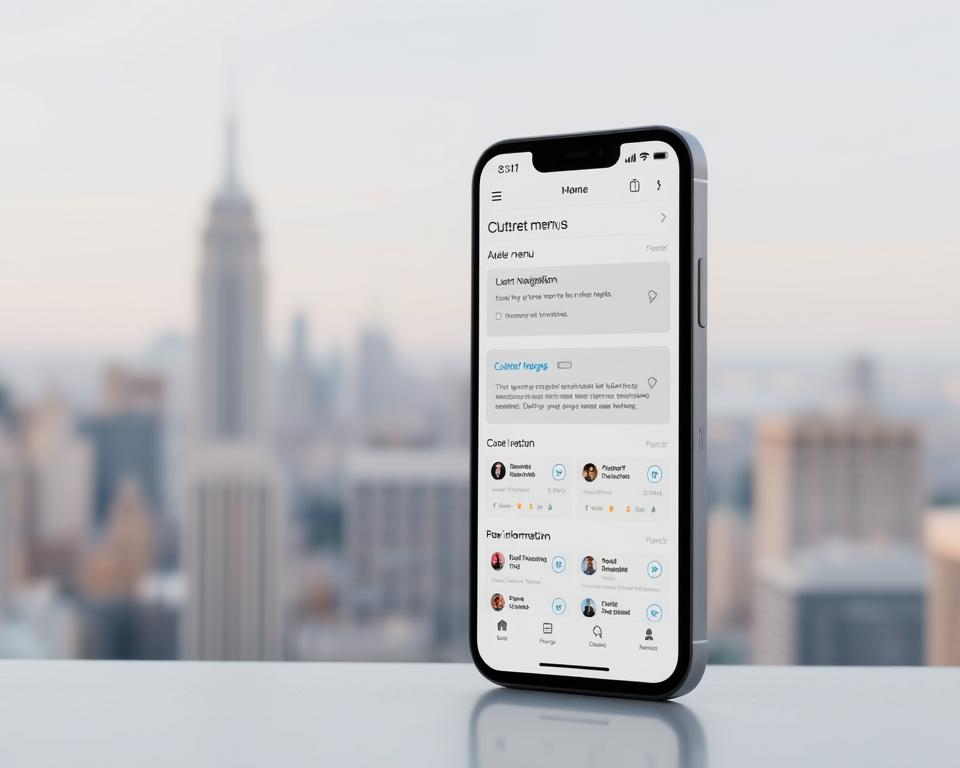Anúncios
Perdeu suas memórias? Veja como recuperar suas fotos apagadas usando métodos de recuperação inteligentes, simples e eficazes.
Você já apagou uma foto sem querer e imediatamente sentiu aquela onda de arrependimento? Acontece com todos nós. Seja um retrato de família, um momento de férias ou uma captura de tela engraçada de anos atrás, fotos são mais do que apenas imagens — são memórias.
As boas notícias? Na maioria dos casos, fotos excluídas ainda podem ser recuperadas, e você não precisa ser um especialista em tecnologia para fazer isso.
Este guia completo foi criado para ajudar você recuperar fotos excluídas de smartphones, computadores, cartões de memória ou armazenamento em nuvem usando ferramentas e estratégias comprovadas. Seja Android, iPhone, Windows ou Mac, nós ajudamos você passo a passo.
Por que fotos excluídas ainda podem ser recuperadas
Antes de mergulhar nas soluções, vamos entender um conceito-chave: quando você apaga uma foto, ela não é destruída instantaneamente. O sistema simplesmente marca o espaço de armazenamento como "disponível". Os dados permanecem lá —até que seja sobrescrito por outra coisa.
É por isso que o tempo importa. Quanto mais cedo você agir, maiores serão suas chances de recuperação total.
Etapa 1: verifique a pasta “Excluídos recentemente” ou Lixeira
Vamos começar com o passo mais fácil e mais esquecido.
A maioria dos sistemas operacionais inclui um zona de exclusão temporária—geralmente chamados de “Excluídos recentemente”, “Lixeira” ou “Lixeira”. Os arquivos enviados para lá permanecem por um tempo limitado antes da exclusão permanente.
Em smartphones:
iPhone:
- Vá para Fotos > Álbuns > Excluídos recentemente
- Selecione a foto e toque Recuperar
- Estadias disponíveis por 30 dias
Android (Samsung, Xiaomi, Huawei):
- Abrir Galeria > Lixeira ou Lixeira de Reciclagem
- Toque e restaure a imagem
- A maioria dos telefones Android mantém os arquivos excluídos por 30 a 60 dias
Em computadores:
Windows:
- Abra o Lixeira de reciclagem
- Clique com o botão direito na sua foto e escolha Restaurar
Mac:
- Vá para o Lixo na sua doca
- Clique com o botão direito > Coloque de volta
⚡ Dica rápida: Se você agir rápido o suficiente, esse método restaurará sua foto em segundos, sem precisar de software.
Etapa 2: Pesquise backups na nuvem – você já pode ter uma cópia
Mesmo que você tenha excluído sua foto localmente, ela ainda pode estar na nuvem. A maioria dos usuários tem sistemas de backup automático em execução sem nem perceber.
Veja como verificar os serviços de armazenamento em nuvem mais comuns:
Google Fotos
- Visita fotos.google.com
- Entre com sua conta do Google
- Navegue ou pesquise usando datas, rostos ou palavras-chave
- Restaurar ou baixar a imagem se encontrada
Fotos do iCloud
- Visita icloud.com
- Faça login e selecione Fotos
- Olhar dentro Todas as fotos e Excluído recentemente
- Recuperar e baixar a imagem
Microsoft OneDrive / Dropbox / Fotos da Amazon
- Faça login na sua conta de armazenamento em nuvem
- Navegue até o Fotos ou Lixeira de reciclagem
- Selecione e restaure sua imagem
📲 Você sabia? Se você tiver o backup automático ativado, suas fotos ainda poderão estar seguras mesmo se seu telefone for perdido ou danificado.
Etapa 3: use o software de recuperação para armazenamento excluído ou formatado
Se a imagem não estiver na sua lixeira ou na nuvem, não perca as esperanças. Com a ajuda de software de recuperação, você pode verificar se há arquivos excluídos no armazenamento, no cartão SD ou no disco rígido do seu telefone, mesmo após a formatação.
Melhores ferramentas para recuperação de fotos:
| Software | Plataforma | Melhor para | Versão gratuita |
|---|---|---|---|
| Recuva | Windows | USB, cartões SD, unidades internas | ✅ Sim |
| Broca de disco | Windows / Mac | Recuperação avançada de partições formatadas | ✅ Limitado |
| FotoRec | Windows / Mac / Linux | Recuperação de fotos brutas para usuários avançados | ✅ Código aberto |
| Recuperação EaseUS | Windows / Mac | Fácil de usar com opções de pré-visualização e filtro | ✅ Até 2 GB |
| Recuperação Estelar | Windows / Mac | Ferramenta premium para tipos de arquivos de foto/vídeo | ❌ Somente teste |
Como usar o software de recuperação:
- Pare de usar o dispositivo imediatamente para evitar sobrescrever dados.
- Baixe e instale o software em uma unidade diferente (não aquele com a foto perdida).
- Lançar o programa e escaneie a unidade ou cartão correto.
- Visualize os arquivos encontrados e recupere os que você precisa.
- Salve as fotos recuperadas para um novo local (unidade externa recomendada).
⚠️ Importante: Não instale o aplicativo de recuperação no mesmo disco que você está tentando recuperar — ele pode substituir os arquivos que você deseja recuperar.
Etapa 4: recuperar fotos de cartões SD e câmeras
Apagou uma foto da sua DSLR ou GoPro? Esses dispositivos geralmente usam cartões SD ou microSD que armazenam as fotos separadamente do armazenamento interno.
Veja como recuperar suas fotos:
- Remova o cartão SD e insira-o em um leitor de cartão conectado ao seu computador.
- Use ferramentas de recuperação como Recuva, FotoRec, ou Estelar para escanear o cartão.
- Visualize e recupere imagens.
- Salve-os na sua área de trabalho ou em um disco externo.
Se o cartão estiver corrompido ou ilegível, tente usar CHKDSK (Windows) ou Utilitário de Disco > Primeiros Socorros (Mac) para reparar o cartão antes da recuperação.
💡 Dica bônus: Sempre ejete o cartão corretamente. Muitos erros com cartões SD ocorrem devido à remoção incorreta ou à queda repentina de energia.
Etapa 5: Use serviços profissionais para recuperação complexa
Se nenhuma das ferramentas de software funcionou (ou o dispositivo está fisicamente danificado), você ainda tem uma última opção: profissionais de recuperação de dados.
Quando procurar ajuda profissional:
- O dispositivo não liga
- O cartão SD ou o telefone estão fisicamente danificados
- O armazenamento interno foi completamente apagado
- Você tentou ferramentas de software, mas não encontrou nada
Os serviços de recuperação de dados podem recuperar arquivos usando hardware especializado e equipamentos de laboratório. Empresas como DriveSavers, No caminho certo, e Recuperação Segura de Dados oferecem tais serviços, mas eles podem ser caros, variando de $100 a mais de $1000, dependendo da complexidade.
🔐 Dica: Contrate profissionais apenas para dados altamente valiosos ou insubstituíveis. Sempre peça um orçamento antes de prosseguir.
Previna a perda de fotos no futuro – Hábitos essenciais
Embora a recuperação seja possível, a prevenção é mais inteligente. Esses hábitos ajudarão você a evitar perdas futuras de fotos:
1. Habilite o backup em nuvem
Ative o backup automático no Google Fotos, iCloud ou no seu serviço de nuvem favorito. A maioria dos aplicativos permite sincronização diária ou em tempo real.
2. Backups manuais regulares
Transfira suas fotos mensalmente para um disco rígido externo ou computador. Crie dois backups se as imagens forem essenciais.
3. Use cartões SD confiáveis
Cartões SD baratos são propensos a corromper. Invista em cartões de alta qualidade de marcas confiáveis como SanDisk ou Samsung.
4. Pense antes de excluir
Sempre verifique duas vezes antes de esvaziar a lixeira ou formatar um dispositivo. Diminua o ritmo e evite futuras dores de cabeça.
Perguntas frequentes sobre recuperação de fotos
Posso recuperar fotos após uma redefinição de fábrica?
Às vezes. Se os dados não tiverem sido sobrescritos, ferramentas de recuperação profunda podem recuperá-los. Backups em nuvem oferecem a melhor chance.
Fotos excluídas desaparecem permanentemente?
Não imediatamente. Eles permanecem recuperáveis até serem substituídos. É por isso que o tempo é fundamental.
Posso recuperar fotos sem um computador?
Sim. Alguns aplicativos Android como Disco Escavador ou Aplicativo de recuperação de fotos É possível recuperar fotos excluídas diretamente no seu celular. No entanto, ferramentas baseadas em computador oferecem melhores resultados.
A recuperação de fotos é segura?
Sim, desde que você use um software confiável. Evite aplicativos suspeitos que solicitam permissões desnecessárias ou exibem anúncios em excesso.
Considerações finais – Você pode recuperar suas fotos
Perder fotos pode parecer perder uma parte da sua vida, mas não precisa ser permanente. Seja a exclusão acidental, causada por um erro do sistema ou devido à formatação, existem várias maneiras de recuperar fotos excluídas.
Aqui está uma rápida recapitulação das suas melhores opções de recuperação:
- Verifique a pasta ou a Lixeira Excluídas Recentemente
- Procure backups em nuvem como Google Fotos ou iCloud
- Use ferramentas de recuperação de fotos para verificações mais profundas
- Escaneie os cartões SD usando seu computador e software de recuperação
- Considere a recuperação profissional se tudo mais falhar
Lembre-se, a velocidade importa. Quanto mais cedo você agir, maior a probabilidade de restaurar suas memórias.
Este guia foi útil?
💬 Deixe um comentário e compartilhe sua história de sucesso — ou conte-nos qual ferramenta funcionou para você!
📩 E não se esqueça de se inscrever para receber mais dicas de tecnologia que simplificam sua vida digital.