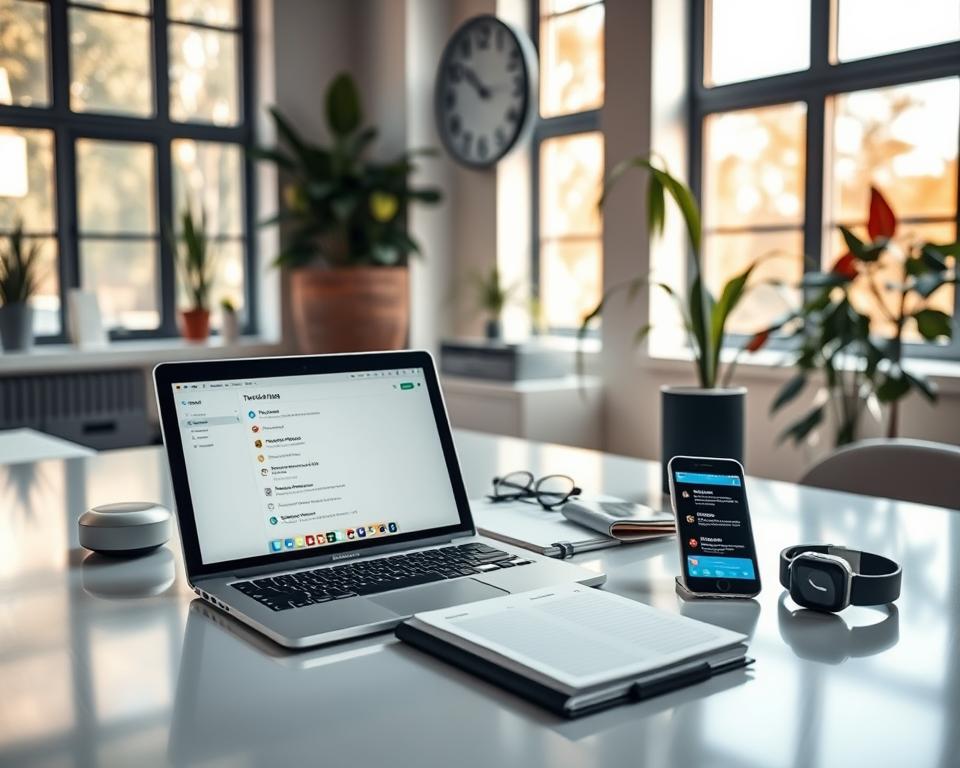Anuncios
¿Qué pequeños trucos podrían cambiar la forma en que utilizas tu dispositivo todos los días? Esa pregunta es importante porque muchas personas no tienen en cuenta los poderes incorporados que reducen el trabajo innecesario y protegen la privacidad.
Al aprovechar algunas funciones ocultas, tu teléfono se convierte en un verdadero aliado. Desde la automatización simple con accesos directos, IFTTT o Tasker hasta configuraciones de recuperación como Find My, estas herramientas alivian las cargas rutinarias y mantienen los datos seguros.
También encontrarás utilidades útiles como escaneo de documentos, marcado de capturas de pantalla y dictado por voz. Aplicaciones de productividad como Google Calendar, Todoist, Trello y Asana se integran a la perfección con el almacenamiento en la nube para que el trabajo fluya.
Pequeños movimientos, como usar un truco del cursor del teclado o silenciar alertas no esenciales a través de Tiempo de pantalla o Bienestar digital, ahorran minutos y reducen las interrupciones.
En esta guía, encontrará victorias rápidas que puede configurar en minutos, pasos claros para evitar problemas comunes y enlaces a consejos más profundos como los de funciones ocultas de AndroidAl final, sabrás qué funciones son las más importantes y cómo usarlas sin complicaciones.
Conclusiones clave
- Desbloquea funciones integradas para hacer de tu dispositivo un aliado práctico para el día a día.
- Utilice herramientas de automatización y recuperación para lograr eficiencia y seguridad.
- Pruebe utilidades rápidas como escaneo, marcado y escritura por voz.
- Silencia las alertas no esenciales para proteger la concentración y el bienestar.
- Aplique trucos sencillos de teclado y navegación para ahorrar tiempo.
Por qué las funciones ocultas de los teléfonos inteligentes son importantes en este momento
Ajustar los controles ocultos puede reducir el ruido y permitirle disponer de más tiempo para concentrarse. Los teléfonos difuminan el trabajo y la vida, y esa constante tensión aumenta el estrés. Puedes reducir las interrupciones sin perder lo importante.
Silencia las cosas pequeñas y mantén las alertas críticas. Usa Tiempo de Pantalla en iOS o Bienestar Digital en Android para silenciar notificaciones innecesarias y recuperar la concentración. Los calendarios integrados y las aplicaciones como Google Calendar o Outlook mantienen tus agendas sincronizadas para que no te pierdas nada importante.
Herramientas de tareas como Todoist, Microsoft To Do, Trello y Asana te permiten priorizar con claridad. Google Maps sin conexión reduce el consumo de datos cuando viajas. Y la opción de escaneo de documentos de la cámara te ayuda a acceder a la documentación rápidamente.
“Cuando las alertas, los calendarios y las listas funcionan juntos, tu día fluye con menos fricción”.
- Recorta el ruido digital para que tu teléfono muestre lo que importa.
- Organice la pantalla de inicio con widgets y una búsqueda más inteligente para un uso más rápido.
- Aplique algunas configuraciones rápidas y recupere minutos cada día.
Estos consejos ahorran tiempo y reducen el estrés. Configúrelos una vez y disfrute de un dispositivo más tranquilo y útil.
Trucos para teléfonos inteligentes: la lista de trucos rápidos que realmente usarás
Pequeños ajustes pueden convertir gestos rutinarios en ahorros de tiempo que realmente utilizas todos los días.
Lo más destacado del iPhone que quizás te hayas perdido
- Toque hacia atrás inicia acciones como Cámara, capturas de pantalla o la linterna con un toque doble o triple.
- Convierte la barra espaciadora en un panel táctil de teclado para colocar el cursor con precisión y realizar ediciones.
- Habilite la escritura deslizante QuickPath y configure los reemplazos de texto para acelerar frases comunes mientras escribe.
- Utilice la Lupa para una lectura más sencilla y los Atajos para crear íconos de aplicaciones y automatizaciones personalizados.
Joyas de Android ocultas a simple vista
- Configure Smart Lock para lugares de confianza y use la fijación de aplicaciones antes de prestarle el dispositivo a alguien.
- Presione dos veces el botón de encendido para abrir la cámara instantáneamente y recuperar alertas con el historial de notificaciones.
- Pruebe el zoom con una mano en Chrome, Google Maps y Fotos para navegar más fácilmente con el pulgar.
- En los teléfonos Pixel, explora la aplicación Seguridad personal para detectar accidentes y compartir información de emergencia discretamente.
“Estas ganancias rápidas se consiguen en cuestión de minutos, pero las usarás todo el día”.
Atajos de productividad que te ahorran tiempo todos los días
Un par de automatizaciones bien ubicadas le ahorrarán minutos a sus rutinas todos los días. Empieza poco a poco y crea hábitos que eliminen la fricción de las tareas habituales. Estos pasos te permiten concentrarte en el trabajo, no en las tareas rutinarias.
Automatización con accesos directos, IFTTT y Tasker
Atajos Encadena acciones en iOS para que con un solo toque se active el foco, se abran notas y se reproduzca una lista de reproducción. IFTTT Para vincular aplicaciones como Calendario y Gmail y activar recordatorios o cambiar las luces inteligentes. En Android, Tasker ejecuta acciones más profundas del dispositivo según la ubicación, el Wi-Fi o la hora.
Calendario, recordatorios y temporizadores de concentración
Consolida calendarios con Google Calendar o Outlook y comparte listas en Todoist o Microsoft To Do. Agrega temporizadores Pomodoro como Forest y rastreadores de tiempo como Toggl para medir bloques productivos.
Pantalla dividida y cambio rápido de aplicaciones
Usa la pantalla dividida para consultar archivos mientras escribes y domina el cambio rápido de aplicaciones para ahorrar segundos en cada cambio de contexto. Estos pequeños cambios se traducen en grandes mejoras en tus dispositivos cada día.
Navegación más inteligente: mapas sin conexión, zoom con una mano y acceso más rápido a la cámara
Configura mapas sin conexión y gestos con una mano para seguir moviéndote sin interrupciones. Estos pequeños ajustes le ayudan a navegar, revisar fotos y capturar momentos en los que el servicio no es confiable o tiene las manos ocupadas.
Descargar Google Maps para uso sin conexión
Guardar regiones del mapa Antes de partir, podrás navegar sin conexión. Descargar zonas en Google Maps evita el consumo de datos y mantiene las indicaciones activas cuando hay una caída de cobertura.
Esto es especialmente útil cuando viajas internacionalmente o exploras lugares con servicio deficiente.
Zoom con un pulgar en Mapas y Fotos
En Chrome, Google Maps y Google Fotos, prueba a tocar dos veces y mantener presionado, y luego desliza el pulgar para hacer zoom. Este gesto es rápido y te deja la otra mano libre.
El truco te ayuda a inspeccionar los detalles en la pantalla y confirmar que capturaste las fotos correctas sin pellizcos incómodos.
Presione dos veces el botón de encendido para abrir la cámara instantáneamente
En Android 11 o posterior, muchos teléfonos permiten presionar dos veces el botón de encendido para iniciar la cámara. Está activada por defecto en los Pixel y muchos modelos Samsung.
Acceso rápido a la cámara Así no te perderás ni un momento ni detalles cruciales en caso de emergencia. Mantén las apps de transporte público y viajes siempre a mano para llegar más rápido a tu destino.
- Guarde regiones del mapa para evitar el uso de datos móviles.
- Utilice el gesto de zoom con una mano para revisar fotos rápidamente.
- El inicio rápido de la cámara ayuda en situaciones cotidianas y de emergencia.
- Enseñe estos gestos a los miembros de la familia para que puedan usar teléfonos compartidos con confianza.
Trucos de cámara y fotografía que hacen que tus fotos destaquen
Obtenga fotografías más nítidas y capturas de pantalla más claras con un par de herramientas integradas y un flujo de trabajo ordenado. Estas configuraciones rápidas te ayudan a capturar, editar y compartir sin aplicaciones ni complicaciones adicionales.

Atajos de toque posterior
Asignar toque posterior En tu iPhone, abre la cámara o toma una captura de pantalla con un doble o triple toque. Funciona en la mayoría de los casos y te lleva al visor al instante.
Utilice el marcado para resaltar información clave
Tanto iOS como Android incluyen herramientas de marcado para que puedas rodear texto, añadir flechas o eliminar información confidencial antes de enviarlo. Esto convierte una simple captura de pantalla en una imagen clara y práctica.
- Volver Toque para abrir la Cámara y así su próxima toma estará a un solo toque de distancia.
- Mapa Volver Toque para tomar capturas de pantalla, luego marque con resaltados y flechas.
- Utilice las herramientas de edición integradas para iluminar, enderezar y recortar antes de compartir.
- Cree un flujo de trabajo fotográfico sencillo: tome fotografías, edite rápidamente y guarde en un álbum compartido para compañeros de equipo o familiares.
“Un marcado rápido ahorra explicaciones largas; los elementos visuales anotados aceleran la toma de decisiones”.
Consejo: Activa las líneas de cuadrícula y usa el control deslizante de exposición para obtener una mejor composición y fotos en interiores más nítidas. Guarda las fotos editadas en álbumes etiquetados para encontrarlas rápidamente.
Notificaciones, No molestar y modos de concentración para reducir el ruido
Reduce el ruido diario definiendo qué alertas pueden llegarte y cuándo lo hacen. Estos pequeños cambios reducen las interrupciones y le brindan períodos predecibles para trabajar y descansar.
Priorizar las alertas críticas y utilizar el historial de notificaciones
Decide qué aplicaciones pueden interrumpirte y activa el modo Concentración o No molestar durante el trabajo concentrado. Permite que solo se filtren señales esenciales, como eventos del calendario o mensajes familiares.
En Android 11+, activa el Historial de notificaciones para que las alertas descartadas se puedan recuperar si deslizas el dedo demasiado rápido.
Vibraciones personalizadas y horas de silencio que protegen tu concentración.
Asigna vibraciones personalizadas a tus contactos VIP para que las llamadas urgentes sean visibles sin necesidad de mirar la pantalla. Agrupa las notificaciones no urgentes en resúmenes para consultarlas más tarde.
Aprovecha las horas de tranquilidad de la noche para reducir el estrés y dormir mejor. Mantén privadas las vistas previas de la pantalla de bloqueo para evitar distracciones visuales y proteger la información confidencial.
- Comience por elegir qué aplicaciones pueden interrumpirle durante el trabajo.
- Revise los permisos de notificación mensualmente: las aplicaciones cambian, y también lo hacen sus necesidades.
- Combine los modos de enfoque con los límites de aplicaciones para evitar que las redes sociales o las noticias desvíen su atención.
- Pequeño, consistente ajustes Los cambios te dan más control sobre tu teléfono y más baja diariamente estrés.
“Una línea de base tranquila ayuda a que las alertas correctas realmente capten tu atención”.
Escribe más rápido con movimientos potentes del teclado
Unos pocos gestos del teclado aceleran la forma de corregir errores tipográficos y redactar mensajes. Estas funciones reducen los pasos para que usted pase menos tiempo editando y más tiempo diciendo lo que importa.
Convierte la barra espaciadora del iPhone en un trackpad. Mantén presionada la barra espaciadora para mover el cursor con precisión. Esto permite corregir una palabra o seleccionar texto de forma más rápida y precisa que pulsar varias veces.
QuickPath y reemplazos de texto
Activa QuickPath para deslizar el dedo por las palabras y seguir escribiendo mientras caminas. Los teclados Android ofrecen una entrada de deslizamiento similar en muchas aplicaciones predeterminadas.
Crea reemplazos de texto para correos electrónicos, direcciones o respuestas comunes. Un código corto se expande en una frase completa y evita tener que escribir repetidamente.
Escritura por voz cuando tienes las manos ocupadas
Usa la escritura por voz en las apps de mensajería y notas para ideas extensas o cuando tengas las manos ocupadas. Pronuncia signos de puntuación como "coma" o "punto" para crear borradores más claros.
- Practica el gesto del panel táctil unas cuantas veces: se convertirá en algo natural.
- Mantenga su diccionario personal actualizado para que los nombres y términos dejen de funcionar con el corrector automático.
- Pruebe teclados de terceros para obtener sugerencias más inteligentes y, al mismo tiempo, mantener estrictos controles de privacidad.
“Combina estos movimientos y escribirás con menos interrupciones y con más claridad”.
Para obtener consejos más avanzados sobre los gestos del teclado, consulte esta guía rápida de trucos y consejos para el teclado.
Personaliza tu pantalla de inicio como un profesional
Convierte tu pantalla de inicio en un panel diario que refleje cómo trabajas y descansas realmente. Un diseño simple acelera el acceso y reduce las distracciones cada vez que desbloquea su dispositivo.
En iOS 14+ puedes crear íconos de aplicaciones personalizados usando atajos y oculta los originales en la Biblioteca de Apps. Esto te permite crear una apariencia única y probar automatizaciones sin perder la app real en segundo plano.
Los íconos personalizados son más que un simple estilo. Te introducen a la automatización. herramientas que ejecutan rutinas con un solo toque.
Despeja tu pantalla de inicio con carpetas y búsquedas
Grupo relacionado aplicaciones en carpetas y conservar la primera pantalla Minimalista: calendario, mensajería y mapas para empezar desde cero. Usa la barra de búsqueda para todo lo demás y evita deslizar el dedo sin parar.
- Adapte los widgets a su rutina para obtener una visión clara de un vistazo.
- Pruebe paquetes de iconos temáticos para lograr una apariencia cohesiva.
- Revisa tu diseño mensualmente y elimina las aplicaciones que ya no usas.
“Una primera página ordenada acorta los tiempos y te ayuda a empezar con foco.”
Si prefieres servicios como AppleEsta configuración combina estilo y velocidad. Organiza tu diseño para reducir el desplazamiento y mantener tu día en movimiento.
Mejoras de seguridad y privacidad que puedes configurar en minutos
Ajustes simples de privacidad hacen que compartir tu teléfono sea seguro y recuperarlo sea sencillo si lo pierdes.
Comience con Smart Lock y la fijación de aplicaciones. En Android, Smart Lock mantiene tu dispositivo desbloqueado en lugares de confianza, como casa o la oficina, para que no tengas que lidiar con la pantalla de bloqueo todo el día. Usa la función de bloqueo de aplicaciones cuando le entregas el dispositivo a alguien: la aplicación bloqueada permanece abierta hasta que la desbloquees con tu código o datos biométricos.
Encuentra mi y recuperación rápida
Activa "Buscar" en todos tus teléfonos. Si pierdes un dispositivo, puedes localizarlo, llamarlo, bloquearlo o borrar su información de forma remota. Esa tranquilidad es fundamental en una emergencia real.
Permisos, vistas previas y cuidados básicos
Audita los permisos de las aplicaciones y limita el acceso a tus datos. Desactiva las vistas previas de las notificaciones confidenciales en la pantalla de bloqueo para que tu información privada permanezca privada.
- Establezca una biometría fuerte y un código de acceso sólido como su primera defensa.
- Mantenga las copias de seguridad actualizadas para que la pérdida sea un inconveniente y no un desastre.
- Enseñe a la familia cómo desanclar y desbloquear para que compartir no sea complicado.
- Cuando uses tu teléfono en el auto, fija una aplicación de navegación o música para mantenerte enfocado.
“La seguridad se instala en minutos y ahorra horas de preocupaciones: hazlo una vez y muévete con confianza”.
Tu smartphone como aliado del bienestar
Deja que tu teléfono registre silenciosamente el movimiento, el sueño y las sesiones breves de atención plena para que puedas detectar patrones a lo largo del tiempo. Los rastreadores integrados como iPhone Health y Google Fit registran pasos y tendencias sin esfuerzo adicional.
Seguimiento de pasos, monitorización del sueño y respiración consciente.
Deje que el seguimiento de pasos se ejecute en segundo plano Para ver el movimiento diario y ajustar las rutinas. Combina el seguimiento del sueño (Sleep Cycle o herramientas nativas) con una rutina de relajación y respiración consciente para mejorar la calidad del descanso.
Recordatorios de hidratación y medicación que realmente se mantienen
Configura alertas de hidratación con aplicaciones como WaterMinder o recordatorios sencillos del Calendario. Para tus medicamentos, prueba MediSafe para que la dosis se mantenga a tiempo y la adherencia se convierta en una rutina.
Medir la exposición al ruido y controlar la frecuencia cardíaca
Usa la app Noise de Apple o equivalentes para detectar niveles de decibelios peligrosos en conciertos o lugares de trabajo. Monitorea tu frecuencia cardíaca en reposo con wearables o apps como Cardiio para detectar cambios repentinos.
- Mantenga los archivos de salud esenciales en Apple Health o MyChart para acceder a ellos rápidamente en las citas.
- Añade descansos de cinco minutos de atención plena a tu calendario; aplicaciones como Headspace e Insight Timer te ayudan a guiarte.
- Comparta registros con su equipo de atención a través de portales de pacientes o telesalud para ahorrar tiempo.
“Trata a tu teléfono como un aliado que te apoya y te impulsa a adoptar hábitos más saludables a lo largo del día”.
Controle el uso de datos y prolongue la vida útil de la batería
Pequeñas rutinas, como descargar primero a través de Wi-Fi y reducir la actividad en segundo plano, hacen una gran diferencia tanto en los datos como en la batería.
Hábitos de descarga prioritaria y pruebas de velocidad de Wi-Fi
Planifique con anticipación: Obtén mapas, podcasts y listas de reproducción mientras estás conectado a Wi-Fi para que tus datos móviles se mantengan para lo que realmente necesitas.
Realiza una prueba de velocidad rápida antes de ver contenido en streaming o hacer una videollamada para elegir la mejor red. Una red más potente evita reintentos y consumo innecesario.
Ahorro de batería, ajustes de brillo y controles de aplicaciones en segundo plano
Activa el Ahorro de Batería y reduce el brillo de la pantalla para prolongar la duración. Limita la actualización en segundo plano de las aplicaciones que consumen mucha energía para que no consuman batería ni datos silenciosamente.
Pasos prácticos:
- Adquiera el hábito de descargar primero: actualice aplicaciones y medios a través de Wi-Fi.
- Almacene en caché las áreas sin conexión de Google Maps para que la navegación funcione incluso con una red inestable.
- Identifique las aplicaciones que consumen mucha energía y restrinja la actividad en segundo plano o los permisos.
- Programe copias de seguridad y sincronizaciones grandes para que se ejecuten a través de Wi-Fi durante la noche.
- Utilice el modo oscuro en las pantallas OLED y reinicie su teléfono ocasionalmente para eliminar los procesos fuera de control.
Consejo extra: Ten a mano una batería compacta y un cargador para viajes largos. Si tienes problemas persistentes con la batería, revisa los widgets y fondos de pantalla animados que puedan estar causando problemas de rendimiento o de batería.
“Unos pocos pasos sencillos reducen las facturas de datos y añaden horas significativas a tu día”.
Consejos sobre archivos, almacenamiento y recuperación
Establezca algunas reglas simples para los archivos y las copias de seguridad para que los pequeños errores no se conviertan en grandes dolores de cabeza. Los buenos hábitos facilitan la búsqueda de recibos, garantías y notas cuando los necesitas.
Recuperar elementos eliminados y recuperar datos perdidos
Comprueba si hay una papelera de reciclaje en tu dispositivo AndroidMuchos modelos conservan los elementos eliminados durante un tiempo limitado. Si eliminas accidentalmente una foto o un documento, la papelera suele facilitar la recuperación.
Escanee, sincronice y anote para obtener copias de seguridad confiables
Usa tu cámara o una app de escaneo para guardar recibos y documentos en papel como PDF. Envía los escaneos directamente a Google Drive o Dropbox para que las copias se almacenen en la nube y en todos tus dispositivos.
Anota capturas de pantalla y marca fotos antes de archivarlas. Las flechas y notas facilitan las búsquedas posteriores y reducen las preguntas de seguimiento.
- Convierta páginas web importantes a archivos PDF para uso sin conexión y con formato uniforme.
- Utilice nombres de archivos y subcarpetas claros para que la recuperación sea rápida.
- Active la copia de seguridad automática para que la pérdida del teléfono nunca signifique la pérdida de archivos.
“Unos minutos de organización evitan horas de búsqueda posteriores”.
Características de seguridad esenciales que te respaldan
Haga que las situaciones de emergencia esenciales sean parte de su rutina para que la ayuda pueda llegar a usted rápidamente. Unos pocos minutos de configuración garantizan que los socorristas y sus seres queridos obtengan los detalles que necesitan sin demora.
Información de emergencia en tu pantalla de bloqueo
Agregue alergias, medicamentos y contactos de emergencia a su pantalla de bloqueo para que el personal de emergencia pueda acceder a datos críticos sin desbloquear su dispositivo.
Mantenga los detalles concisos y actualícelos cuando cambien sus necesidades de atención. Este pequeño paso ayuda en situaciones de verdadera emergencia.
La aplicación Seguridad personal de Google en los teléfonos Pixel
En los teléfonos Pixel, habilita Seguridad personal para detectar colisiones automovilísticas graves y solicitar ayuda automáticamente.
La aplicación puede notificar a los servicios de emergencia, compartir su ubicación en vivo con contactos de confianza y grabar eventos silenciosamente para darle contexto.
- Coloque contactos de emergencia e información médica en la pantalla de bloqueo para que los respondedores puedan actuar rápidamente.
- Habilite la seguridad personal en Pixel para la detección de accidentes automovilísticos y alertas automáticas.
- Practica el uso de las funciones de emergencia para no dudar bajo presión.
- Comparta su ubicación en vivo con contactos de confianza cuando viaje o conozca a alguien nuevo.
- Considere un disparador SOS discreto que pueda activar sin desbloquear el teléfono.
- Mantenga las listas de contactos actualizadas para que las personas adecuadas reciban alertas.
- Configure estas funciones para niños o personas mayores que usen teléfonos bajo su cuidado.
- Revise los números de emergencia locales y los comportamientos predeterminados antes de viajar.
- Combine configuraciones de seguridad con una sólida seguridad del dispositivo para lograr una protección completa.
- La preparación para la seguridad toma minutos y puede salvar vidas.
“Un poco de preparación hace una gran diferencia cuando cada segundo cuenta”.
Controles cotidianos que hacen la vida más fácil
Convierte tu teléfono en un único control remoto que administra luces, medios y termostatos. Con unas pocas configuraciones rápidas, puede centralizar tareas comunes y ahorrar tiempo todos los días.
Utilice su teléfono como control remoto para dispositivos domésticos
Instala tu TV y aplicaciones para el hogar inteligente Para que puedas ajustar la iluminación, la temperatura y el contenido multimedia desde un solo lugar. Fija los controles más usados en la pantalla principal o en la configuración rápida para un acceso más rápido.
- Establezca rutinas (mañana, hora de acostarse) para ejecutar múltiples acciones con un solo toque.
- Utilice asistentes de voz cuando sea posible, pero revise la configuración de privacidad periódicamente.
- Mantenga una pequeña carpeta en el “panel de inicio” para aplicaciones de mantenimiento y utilidades.
Crea una red Wi-Fi para invitados para proteger tu hogar
La mayoría de los routers modernos permiten añadir una red de invitados independiente con su propia contraseña. Esto aísla a los visitantes de sus dispositivos principales y datos personales.
- Comparta la red de invitados a través del código QR para que sus amigos se conecten rápidamente sin exponer las credenciales principales.
- Confirme que el firmware del enrutador esté actualizado y utilice contraseñas únicas para cada red.
- Configure controles parentales en las aplicaciones de transmisión para mantener los perfiles organizados y adaptados a los niños.
“Con unos pocos ajustes, las tareas domésticas diarias se vuelven muy sencillas”.
Pequeños trucos con gran impacto en el estrés
Algunos ajustes deliberados en los límites y el diseño de las aplicaciones pueden liberar tiempo para las cosas que importan. Estos ajustes reducen la fricción y ayudan a que su día sea más tranquilo sin mucho esfuerzo.
Límites de tiempo de las aplicaciones y pantallas de inicio enfocadas
Establecer límites de tiempo para las aplicaciones Con Tiempo de Pantalla en iOS o Bienestar Digital en Android, puedes controlar el desplazamiento sin sentido. Añade límites suaves para que puedas seguir usando las herramientas que necesitas y reducir las partes del día que te quitan energía.

Personaliza tu pantalla de inicio para mostrar lo esencial (calendario, tareas y apps de bienestar) y ocultar las apps más tentadoras en una página diferente. Los recordatorios de hábitos y los temporizadores cortos refuerzan hábitos saludables y te ayudan a recuperar momentos de tiempo sin interrupciones.
- Agregue límites suaves a las aplicaciones para restringir el desplazamiento sin bloquear las herramientas necesarias.
- Cree una pantalla de inicio enfocada que resalte las tareas, el calendario y las herramientas de bienestar.
- Programe descansos breves con recordatorios para restablecer el enfoque y reducir los picos de estrés.
- Utilice bloqueadores durante las horas de trabajo profundo o de sueño para proteger la atención.
- Combina los límites con objetivos que te importen: mejor descanso, más lectura o ejercicio regular.
“Unas pequeñas decisiones de diseño en tu pantalla pueden hacer que tu vida se sienta más liviana, tranquila y bajo control”.
Conclusión
Un puñado de ajustes bien pensados desbloquean el verdadero potencial de su dispositivo. Back Tap, Smart Lock, historial de notificaciones, zoom con una mano y seguridad personal de Pixel muestran cómo pequeños cambios generan grandes avances.
Combina estas configuraciones con calendarios, administradores de tareas, archivos en la nube, automatización y seguimiento del bienestar. Esta combinación convierte tu teléfono en un... aliado para trabajar y hogar vida.
Comience con uno o dos sencillos consejos—Mapas sin conexión, notificaciones más precisas o un diseño más preciso. Mantén activadas la seguridad y los accesos directos, y revisa la configuración de privacidad y batería mensualmente.
Utilice los trucos para teléfonos inteligentes con moderación y haga que cada cambio cuente. Los pequeños triunfos generan impulso y, con el tiempo, su configuración se vuelve más sencilla, más segura y mucho más útil.
Preguntas frecuentes
¿Cuáles son algunas funciones ocultas que deberías empezar a utilizar en tu teléfono?
Muchos dispositivos incluyen herramientas poco utilizadas, como atajos de gestos, toque atrás (iPhone), mosaicos de Ajustes rápidos (Android), grabación de pantalla integrada y zoom con una mano. Explora Ajustes > Accesibilidad y Ajustes > Gestos para activarlos rápidamente.
¿Por qué son importantes las características ocultas en estos momentos?
Ahorran tiempo, reducen la frustración y te ayudan a proteger tus datos y privacidad sin instalar aplicaciones adicionales. Activar algunas opciones integradas puede mejorar la duración de la batería, agilizar las tareas y reducir las notificaciones para que te mantengas concentrado.
¿Qué consejos rápidos para ganar realmente utilizaré todos los días?
Prueba estas opciones: activa "No molestar" durante el horario laboral, configura textos que sustituyan las frases largas, usa la pantalla dividida para multitarea (Android) o cambia rápidamente de app (iPhone) y descarga mapas sin conexión para viajar. Los pequeños cambios se acumulan rápidamente.
¿Qué aspectos destacados del iPhone podría haberme perdido?
Busque Back Tap para activar atajos, la barra espaciadora del panel táctil para un control preciso del cursor, Live Text para copiar texto de imágenes y automatizaciones de atajos para tareas rutinarias como silenciar por la noche.
¿Qué características de Android están ocultas a simple vista?
Consulta Smart Lock para conocer lugares de confianza, fijación de aplicaciones para entregar tu dispositivo a alguien de forma segura, personalización de configuraciones rápidas, imagen en imagen para videos y sugerencias de portapapeles en todo el sistema para escribir más rápido.
¿Cómo pueden las herramientas de automatización ahorrarme tiempo?
Utilice Atajos en iOS o Tasker/IFTTT en Android para automatizar tareas como activar el modo de bajo consumo a las 20%, enviar un mensaje de texto con su tiempo estimado de llegada (ETA) cuando sale del trabajo o iniciar la navegación cuando se conecta al Bluetooth de su automóvil.
¿Qué herramientas de calendario, recordatorio y concentración ayudan realmente a la productividad?
Utilice bloques de calendario para trabajar en profundidad, configure recordatorios basados en la ubicación, habilite modos de concentración (iOS) o perfiles de trabajo (Android) y agregue temporizadores para sesiones estilo Pomodoro para proteger períodos cortos de trabajo ininterrumpido.
¿Cómo puedo realizar múltiples tareas con pantalla dividida y cambio rápido de aplicaciones?
En Android, abre Aplicaciones Recientes y arrastra una aplicación hacia arriba para activar la pantalla dividida. En iPhone, usa los gestos del Selector de Aplicaciones o arrastra desde el borde inferior en iPadOS para ejecutar dos aplicaciones en paralelo.
¿Cómo descargo Google Maps para usarlo sin conexión?
Abre Google Maps, busca la zona, pulsa el nombre del lugar o el menú de tres puntos y selecciona "Descargar mapa sin conexión". Esto garantiza la navegación sin datos móviles en zonas con poca cobertura.
¿Cómo puedo hacer zoom con un pulgar en Mapas y Fotos?
Usa la función de doble toque y arrastrar: toca dos veces y mantén el dedo presionado, luego desliza hacia arriba o hacia abajo para hacer zoom. Es más rápido y estable cuando sostienes el dispositivo con una mano.
¿Hay alguna forma de abrir la cámara instantáneamente?
Sí. En muchos teléfonos, pulsa dos veces el botón de encendido para activar la cámara. También puedes usar un gesto de retroceso, como el toque atrás en iPhone, o asignar una acción rápida en las pantallas de bloqueo de Android.
¿Qué trucos de cámara y fotografía hacen que las fotos se vean mejor?
Utilice líneas de cuadrícula para la composición, toque para bloquear el enfoque y la exposición, dispare en HDR para escenas de alto contraste y edite con herramientas de marcado o fotografía integradas para recortar y mejorar rápidamente.
¿Cómo uso el marcado para resaltar información en las capturas de pantalla?
Después de tomar una captura de pantalla, toca la vista previa para abrir el marcado. Usa el lápiz, el resaltador y las herramientas de texto para marcar o etiquetar los detalles clave antes de compartirla o guardarla en la nube.
¿Cómo puedo reducir el ruido de las notificaciones sin perderme alertas importantes?
Priorice las notificaciones en Configuración, habilite el Historial de notificaciones en Android, configure vibraciones de aplicaciones personalizadas para contactos prioritarios y use Enfoque o No molestar con excepciones permitidas para llamadas urgentes.
¿Qué consejos de teclado aceleran la escritura?
Convierte la barra espaciadora del iPhone en un panel táctil para mover el cursor, habilita la entrada QuickPath o Glide para deslizar palabras, establece reemplazos de texto para frases comunes y usa la escritura por voz cuando tus manos estén ocupadas.
¿Cómo agrego íconos de aplicaciones con tecnología Shortcuts en iOS?
Usa la app Atajos para crear un acceso directo que abra una app o acción y luego añádelo a tu pantalla de inicio. Los iconos personalizados y la automatización te permiten personalizar el diseño y ahorrar toques.
¿Qué mejoras rápidas de privacidad y seguridad puedo habilitar ahora?
Activa Buscar mi (iPhone) o Buscar mi dispositivo (Android), habilita los permisos de las aplicaciones solo cuando uses la aplicación, configura el desbloqueo biométrico y usa Smart Lock o la fijación de aplicaciones cuando compartas tu dispositivo.
¿Cómo puede mi teléfono ayudarme con el bienestar y el manejo del estrés?
Utilice aplicaciones de salud integradas para el seguimiento de pasos y registros de sueño, habilite recordatorios de respiración consciente, establezca límites de tiempo de aplicaciones y cree pantallas de inicio enfocadas para reducir la tentación durante el trabajo o el tiempo de inactividad.
¿Qué configuraciones extienden la vida útil de la batería y controlan el uso de datos?
Activa los modos de ahorro de batería, reduce el brillo de la pantalla, limita la actualización de aplicaciones en segundo plano y usa Wi-Fi siempre que sea posible. Realiza pruebas de velocidad de Wi-Fi periódicamente y descarga archivos pesados por Wi-Fi para ahorrar datos móviles.
¿Cómo puedo recuperar archivos borrados o escanear documentos rápidamente?
Revisa la carpeta "Eliminados recientemente" de la aplicación Fotos o Archivos para restaurar los archivos. Usa el modo de escaneo de documentos de tu cámara o el escáner de Google Drive/Notas para capturar documentos y sincronizarlos con el almacenamiento en la nube para su protección.
¿Qué características de seguridad esenciales debo configurar?
Agregue información médica de emergencia a su pantalla de bloqueo, registre contactos de emergencia e instale la aplicación Seguridad personal de Google en los teléfonos Pixel para detectar accidentes y compartir información de emergencia cuando esté disponible.
¿Puede mi dispositivo actuar como control remoto para dispositivos domésticos?
Sí. Usa apps como Google Home, Apple Home o apps del fabricante para controlar televisores, luces inteligentes, termostatos y cámaras. Configura rutinas para activar varios dispositivos a la vez para mayor comodidad.
¿Cómo los límites de tiempo de las aplicaciones y las pantallas de inicio enfocadas reducen el estrés?
Establezca límites diarios para las aplicaciones que distraen, habilite Tiempo de inactividad o Enfoque para ocultar íconos no esenciales y cree una pantalla de inicio mínima para las horas de trabajo para mantener su atención en las prioridades.